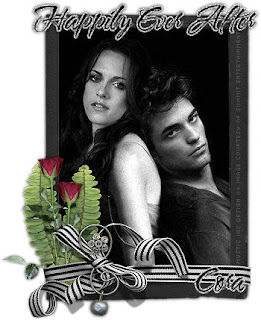
This tutorial was written for those that have a working knowledge of PSP (I use Version 9).
Image courtesy of Summit Entertainment.
Supplies Needed:
Tube or image of choice
Scrapkit: "The Saga - Happily Ever After" by Cora's Creations and can be purchased here.
Font(s): WaterBrush ROB
Here we go!
Open a new image, 500x500 (we can resize later).
Open frame 2 - Copy, paste as a new layer, rotate 90 degrees, resize if need be.
Open image or tube of choice - Mine did not need a background paper, so I copied and pasted as a new layer and moved underneath frame. If you need to fill with paper: Select inside of frame with magic wand, expand by 5, add new layer, floodfill with paper, select none, move underneath frame layer.
Open assortment of elements - Copy, paste each as a new layer, resizing and rotating to your liking.
At this point, I usually resize if I need a smaller image. I also save both the original size and the smaller size images.
Add a new vector layer for your name - Floodfill with black, duplicate, convert to raster layer, select all, use magic wand to select text, expand by 2, floodfill with #c0c0c0, add noise (uniform,50,monochrome checked), move underneath black text layer. Repeat for any text that you would like to add.
Go back through to sharpen and add a drop shadow to your layers.
Add your copyright as the finishing touch.
Save your tag in your favorite format and you are done!!
This tutorial was written by Debbie (Mystic Inc Design), 2009. Any resemblance to any other tutorial is purely coincedental and not intended.


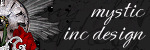
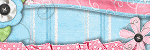
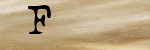

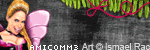

0 Scribbles:
Post a Comment