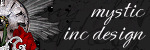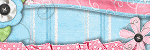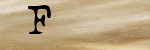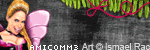This tutorial was written for those that have a working knowledge of PSP (I use
Version 9).
Artwork by Zindy SD Nielson and you can find her here. Please make sure that you have the appropriate artist license to use the same tube as I do.
Supplies Needed:
Tube or image of choice
Scrap Kit: "Forbidden Love" by Grunge and Glitter and can be found here.
Mask(s): Weescotslass Mask 209, you can find it here.
Font(s): Qwigley
Here we go!
Open new image, 500x500, floodfill background with white.
Open frame 5, copy and paste as a new layer, resize to your liking. Using magic wand, select inside of frame, expand by 2, add new raster layer, copy and paste music sheet (you may want to resize paper), move underneath frame layer.
Open paper 1, copy and paste as a new layer, apply mask, move underneath frame background.
Open your tube or image of choice - Copy and paste, arrange and resize to your liking, erase all parts that hang over, lower the opacity to 54.
Open doodle 1, copy and paste as a new layer, resize to fit bottom of frame, drop shadow, use eiter Eye Candy Gradient Glow or duplicate the layer, convert bottom layer to raster, select all, use magic wand to select text, expand by 2, floodfill with white, drop shadow again.
Open any elements that you would like to add, copy and paste, resizing as necessary.
At this point, I usually resize if I need a smaller image. I also save both the original size and the smaller size images.
Add a new vector layer for your text,convert to raster layer. To make it stand out, use could use either Eye Candy Gradient Glow or duplicate the layer, convert bottom layer to raster, select all, use magic wand to select text, expand by 2, floodfill with colour of choice. I also drop shadowed the text before I added the white background.
Go back through to sharpen and add a drop shadow to your layers.
Add your copyright as the finishing touch.
Save your tag in your favorite format and you are done!!
This tutorial was written by Debbie (Mystic Inc Design), 2010. Any resemblance
to any other tutorial is purely coincidental and not intended.