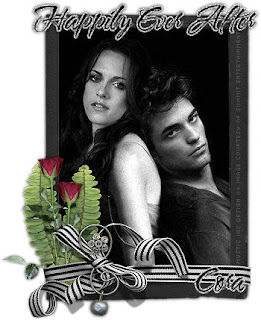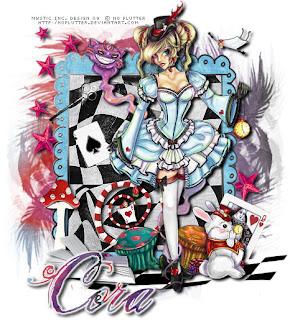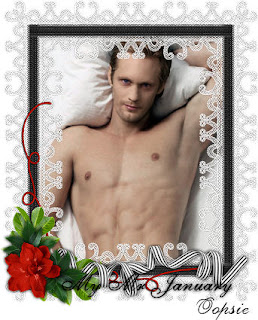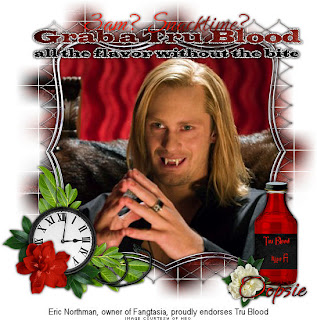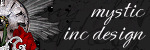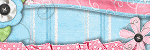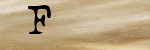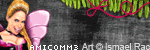This tutorial was written for those that have a working knowledge of PSP (I use Version 9).
Artwork by Scarlet Gothica and you can find her here, she is a free to use artist.
Supplies Needed:
Tube or image of choice
Scrapkit: "Funeral of Love" by Yarrow & Chaos Priestess and can be purchased here.
Mask(s): WSL220 by Weescotslass and you can find it here.
Font(s): Brush Script Std
Here we go!
Open a new image, 500 x 500 (we can resize later), flood fill with white.
Open frame 04Y - Copy, paste as a new layer, resize to fit.
Open paper 09Y - Copy, paste as a new layer, apply WSL220 mask, merge down, duplicate, flip, arrange both layers to completely surround frame.
Open Clock - Copy, paste as a new layer, move underneath frame layer and resize to just fit within frame, lower opacity to 40.
Open tube or image of choice - Copy, paste tube as new layer, make any resizing now. I duplicated my tube so I have one under the frame and one on top and erased anything that hung over the frame.
Open assortment of elements - Copy, paste each as a new layer, resizing and rotating to your liking.
At this point, I usually resize if I need a smaller image. I also save both the original size and the smaller size images.
Add a new vector layer for you name, I flood filled mine with paper 10Y. To make it stand out, use could use either Eye Candy or duplicate the layer, convert bottom layer to raster, select all, use magic wand to select text, expand by 2, floodfill with white.
Go back through to sharpen and add a drop shadow to your layers.
Add your copyright as the finishing touch.
Save your tag in your favorite format and you are done!!
This tutorial was written by Debbie (Mystic Inc Design), 2009. Any resemblance to any other tutorial is purely coincidental and not intended.