
This tutorial was written for those that have a working knowledge of PSP (I use Version 9).
Artwork was provided with the kit.
Supplies Needed:
Tube or image of choice
Scrap Kit: "Queen of Hearts" by Gemini Creationz and can be purchased here.
Template: Sara's Scraps #28, you can find it here.
Font(s): Ephesis & Copperplate Graphic
Here we go!
NOTE: All papers have been resized, please keep that in mind when you are using the flood fill tool.
Open template 1, Shift + "D" to duplicate to a new image. Close original template and go ahead and "Save As" your new template to your desired folder. Turn off copyright layer and move to bottom.
In your layer window, select rectangle 1, Select All, using magic wand, select rectangle 1, add new layer, flood fill with black, add new layer (keep selected), flood fill with
paper 9, deselect, delete original layer, change opacity to paper 9 layer to 38.
In your layer window, select frame background, Select All, using magic wand, select frame background, add new layer, flood fill with paper 1, deselect, change blend mode to
paper 1 to multiply and lower opacity to 18.
In your layer window, select frame, Select All, using magic wand, select frame, add new layer, flood fill with paper 8, deselect, delete original layer.
In your layer rectangle 2, select frame, Select All, using magic wand, select rectangle 2, add new layer, flood fill with paper 1, deselect, delete original layer.
In your layer window, select rectangle 3, Select All, using magic wand, select rectangle 3, add new layer, flood fill with paper 8, deselect, delete original layer.
Open your tube or image of choice - Copy and paste on top of frame background layer, duplicate, change blend mode to multiply and lower opacity to 52.
Copy and paste any other elements that you would like to use, resizing and rotating as you go.
At this point, I usually resize if I need a smaller image. I also save both the original size and the smaller size images.
Add a new vector layer for your text - (I floodfilled mine with paper 10 and applied noise uniform 50% monochrome checked) To make it stand out, use could use either Eye Candy or duplicate the layer, convert bottom layer to raster, select all, use magic wand to select text, expand by 2, floodfill with black.
Add a new vector layer for your second text - (I floodfilled mine with black) To make it stand out, use could use either Eye Candy or duplicate the layer, convert bottom layer to
raster, select all, use magic wand to select text, expand by 2, floodfill with white, apply noise uniform 50% monochrome checked.
Add a new vector layer for your name - (I floodfilled mine with paper 10) To make it stand out, use could use either Eye Candy or duplicate the layer, convert bottom layer to
raster, select all, use magic wand to select text, expand by 2, floodfill with white, apply noise uniform 50% monochrome checked.
Go back through to sharpen and add a drop shadow to your layers.
Add your copyright as the finishing touch.
Save your tag in your favorite format and you are done!!
This tutorial was written by Debbie (Mystic Inc Design), 2010. Any resemblance to any other tutorial is purely coincidental and not intended.


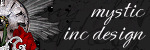
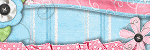
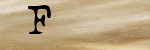

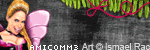

0 Scribbles:
Post a Comment