
This tutorial was written for those that have a working knowledge of PSP (I use
Version 9).
Artwork is included in the kit.
Supplies Needed:
Tube or image of choice
Scrap Kit: "Halloween Town" by Pimp'd Designz and can be purchased here.
Mask: Weescotslass 119, that you can find here.
Plug Ins: Alien Skin Xenofex 2, Little Fluffy Clouds & Lightning
Font(s): TS Curly
Here we go!
Open new image, 500x500, floodfill background with white.
Open frame 1, copy and paste as a new layer, resize to your liking.
Select inside of frame with magic wand, expand by 5, add new layer, floodfill with black, Little Fluffy Clouds (100,30,50,Puffy,Perspective checked,default settings on Camera & Sky, except uncheck sky background, Lightning (Basic: 15, 92, 90, 36 random seed 5917, Glow 50, 71, 73),move underneath frame layer.
Copy and paste paper of choice, move down to bottom, apply mask.
Open all the goodies that you want to add, copy and paste each as a new layer, resizing and rotating as you go.
Open your tube or image of choice - Copy and paste, arrange and resize to your liking.
At this point, I usually resize if I need a smaller image. I also save both the original size and the smaller size images.
Add a new vector layer for your text,convert to raster layer, add noise (random, 23, monochrome checked). To make it stand out, use could use either Eye Candy Gradient Glow or duplicate the layer, convert bottom layer to raster, select all, use magic wand to select text, expand by 2, floodfill with #e47613. Use the same process for your name, only change background fill to white.
Go back through to sharpen and add a drop shadow to your layers.
Add your copyright as the finishing touch.
Save your tag in your favorite format and you are done!!
This tutorial was written by Debbie (Mystic Inc Design), 2010. Any resemblance
to any other tutorial is purely coincidental and not intended.


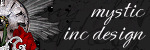
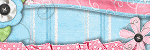
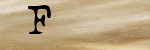

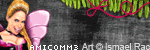

0 Scribbles:
Post a Comment