
This tutorial was written for those that have a working knowledge of PSP (I use Version 9).
Artwork by Camilla Drakenborg and she is a pay to use artist, you can currently find her here at CILM. Just a side note, they will be closing on December 31, 2010. Please make sure that you have the appropriate CILM artist license to use the same tube as I do.
Supplies Needed:
Tube or image of choice
Scrap Kit: "Deadly Sins - Envy" by Grunge & Glitter and can be purchased here.
Template: Christmas Template (2009) by Kelly, you can find it here on the Misfits blog.
Mask(s): Insatiable Dreams 119 and you can find it here.
Filter(s): MuRa Meister's Copies
Font(s): Rockwell Condensed
Here we go!
Open template, Shift + "D" to duplicate to a new image. Close original template and go ahead and "Save As" your new template to your desired folder. Turn off copyright layer and move to bottom.
Copy and paste paper 3 as new layer, move to bottom, apply mask.
Delete Snowflake 1 & 2, BkgText, SMRectBlinds, and LgRectText.
In your layer window, select LgRect, Select All, using magic wand, select on template, add new layer, flood fill with paper 8, deselect, delete original layer.
To make the text layer, create a new transparent image, 500 x 500, add new vector layer, choose a font that is easy to read and very plain, something typewriterish works great, convert to raster layer. Go to Effects, MuRa's Meister Copies, change tile mode to tile, on the right hand side numbers are as follows, right down the line: 1 50 50 0 0 0 100 0 100 1 0 30 0. These may change depending on your font choice. Copy text layer, select the LgRect that you just filled, paste as new layer, invert, in layers window, delete the text layer to leave only what's inside the box.
In your layer window, select SMRectWhite, Select All, using magic wand, select on template, add new layer, flood fill with paper 3, deselect, delete original layer.
In your layer window, select LgRectGlow, Select All, using magic wand, select on template, add new layer, flood fill with paper 1, deselect, delete original layer.
In your layer window, select MedRectFill, Select All, using magic wand, select on template, add new layer, flood fill with paper 3, deselect, delete original layer.
In your layer window, select MedRectBlinds, Select All, using magic wand, select on template, add new layer, flood fill with paper 11, deselect, delete original layer.
In your layer window, select CircleFill, Select All, using magic wand, select on template, add new layer, flood fill with paper 2, deselect, delete original layer.
In your layer window, select LfRectBorder, Select All, using magic wand, select on template, add new layer, flood fill with paper 9, add 50% uniform, monochrome noise, deselect, delete original layer. Repeat same process with CricleOutline and MedRectBorder.
In your layer window, select square frames, Select All, using magic wand, select small circle, add new layer, flood fill with paper 8, deselect, delete original layer,apply noise 50%, uniform & monochrome selected.
Open your tube or image of choice - Copy and paste, arrange and resize to your liking, duplicate, add gaussian blur of 5, change blend mode to multiply and lower opacity down to 28.
Copy and paste any other elements that you would like to use, resizing and rotating as you go.
At this point, I usually resize if I need a smaller image. I also save both the original size and the smaller size images.
Add a new vector layer for your text - (I floodfilled mine with paper 4.) To make it stand out, duplicate the layer, convert bottom layer to raster, expand by 2, flood fill with white.
Go back through to sharpen and add a drop shadow to your layers.
Add your copyright as the finishing touch.
Save your tag in your favorite format and you are done!!
This tutorial was written by Debbie (Mystic Inc Design), 2010. Any resemblance to any other tutorial is purely coincidental and not intended.
Artwork by Camilla Drakenborg and she is a pay to use artist, you can currently find her here at CILM. Just a side note, they will be closing on December 31, 2010. Please make sure that you have the appropriate CILM artist license to use the same tube as I do.
Supplies Needed:
Tube or image of choice
Scrap Kit: "Deadly Sins - Envy" by Grunge & Glitter and can be purchased here.
Template: Christmas Template (2009) by Kelly, you can find it here on the Misfits blog.
Mask(s): Insatiable Dreams 119 and you can find it here.
Filter(s): MuRa Meister's Copies
Font(s): Rockwell Condensed
Here we go!
Open template, Shift + "D" to duplicate to a new image. Close original template and go ahead and "Save As" your new template to your desired folder. Turn off copyright layer and move to bottom.
Copy and paste paper 3 as new layer, move to bottom, apply mask.
Delete Snowflake 1 & 2, BkgText, SMRectBlinds, and LgRectText.
In your layer window, select LgRect, Select All, using magic wand, select on template, add new layer, flood fill with paper 8, deselect, delete original layer.
To make the text layer, create a new transparent image, 500 x 500, add new vector layer, choose a font that is easy to read and very plain, something typewriterish works great, convert to raster layer. Go to Effects, MuRa's Meister Copies, change tile mode to tile, on the right hand side numbers are as follows, right down the line: 1 50 50 0 0 0 100 0 100 1 0 30 0. These may change depending on your font choice. Copy text layer, select the LgRect that you just filled, paste as new layer, invert, in layers window, delete the text layer to leave only what's inside the box.
In your layer window, select SMRectWhite, Select All, using magic wand, select on template, add new layer, flood fill with paper 3, deselect, delete original layer.
In your layer window, select LgRectGlow, Select All, using magic wand, select on template, add new layer, flood fill with paper 1, deselect, delete original layer.
In your layer window, select MedRectFill, Select All, using magic wand, select on template, add new layer, flood fill with paper 3, deselect, delete original layer.
In your layer window, select MedRectBlinds, Select All, using magic wand, select on template, add new layer, flood fill with paper 11, deselect, delete original layer.
In your layer window, select CircleFill, Select All, using magic wand, select on template, add new layer, flood fill with paper 2, deselect, delete original layer.
In your layer window, select LfRectBorder, Select All, using magic wand, select on template, add new layer, flood fill with paper 9, add 50% uniform, monochrome noise, deselect, delete original layer. Repeat same process with CricleOutline and MedRectBorder.
In your layer window, select square frames, Select All, using magic wand, select small circle, add new layer, flood fill with paper 8, deselect, delete original layer,apply noise 50%, uniform & monochrome selected.
Open your tube or image of choice - Copy and paste, arrange and resize to your liking, duplicate, add gaussian blur of 5, change blend mode to multiply and lower opacity down to 28.
Copy and paste any other elements that you would like to use, resizing and rotating as you go.
At this point, I usually resize if I need a smaller image. I also save both the original size and the smaller size images.
Add a new vector layer for your text - (I floodfilled mine with paper 4.) To make it stand out, duplicate the layer, convert bottom layer to raster, expand by 2, flood fill with white.
Go back through to sharpen and add a drop shadow to your layers.
Add your copyright as the finishing touch.
Save your tag in your favorite format and you are done!!
This tutorial was written by Debbie (Mystic Inc Design), 2010. Any resemblance to any other tutorial is purely coincidental and not intended.


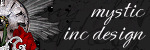
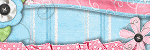
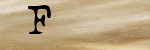

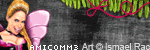

0 Scribbles:
Post a Comment