Wednesday, July 22, 2009
A Romantic Evening Away
This tutorial was written for those that have a working knowledge of PSP (I use Version 9).
Artwork courtesy of Darin Michau and you can find him here.
Supplies Needed:
Tube of choice
Scrapkit: "Warm Summer Nights" by "Missy Lynn Scraps" and can be purchased from here.
Mask(s): Mask 147 by Vix and you can find it here.
Font(s): Rage Italic
Here we go!
Open a new image, 600x600 (we can resize later), flood fill with white.
Open frame4 - Copy, paste as a new layer, resize and rotate to your liking.
Open paper14 & paper17- Click inside the frame using the magic wand, expand by 5, add a new layer, floodfill with paper14, DO NOT DESELECT. Add a new layer, floodfill with paper 17, deselect. Colorize paper14 to 0,0, move underneath frame4 layer, move paper17 layer underneath paper14 layer. Change opacity on paper14 to 40%.
Open paper8 & paper9 - Copy, paste paper 8 as a new layer, apply mask, merge layers, repeat process with paper9 and after merging, rotate 90 degrees. Move both layers underneath paper 17 layer.
Open an assortment of elements that you would like to use - Copy, paste as new layers, resizing and rotating to your liking.
At this point, I usually resize if I need a smaller image. I also save both the original size and the smaller size images.
Open tube of choice - Copy, paste as a new layer, resize, rotate, or change blend mode to your liking.
Add a new vector layer for your name.
There are two ways to put the white around the text:
Old fashioned way: Duplicate layer, convert to raster, select all, use magic wand to select text, enlarge by 2, floodfill with white, move underneath text layer.
With Gradient Glow - I still duplicate the layer so I have the original if I want to change the name on it, convert to raster layer, effects, gradient glow, I use the settings: outside glow checked, mask selection checked, 5, 25, 100, 0, 100, 100, white, random seed 1, close off original text layer.
Go back through to sharpen and add a drop shadow to each of your layers that need it.
Add your copyright as the finishing touch.
Save your tag in your favorite format and you are done!!
This tutorial was written by Debbie (Mystic Inc Design), 2009. Any resemblance to any other tutorial is purely coincidental and not intended.
Subscribe to:
Post Comments (Atom)



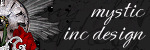
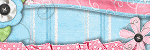
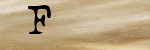

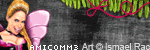

0 Scribbles:
Post a Comment